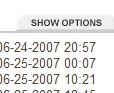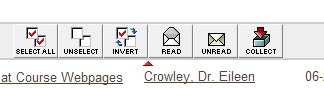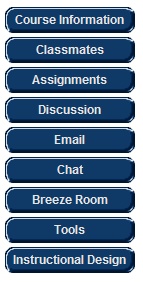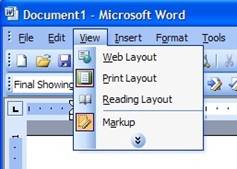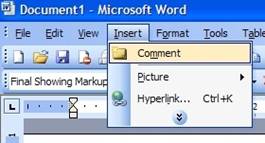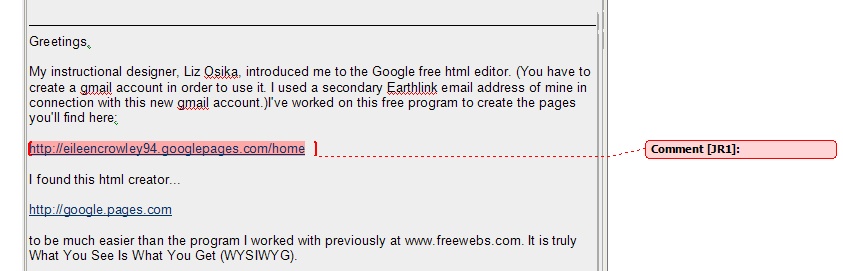|
RCA (Reflective Captioned Artifacts) Technique
As an online teacher you
want your students to demonstrate what Bloom
calls higher order thinking as they review the online class they are in. Here is one way to do it. In this example, all the student needs is
MS Word and Blackboard. Jane Zahner uses a similar technique in her courses in
curriculum and instructional technology at Valdosta State
University. She uses
Adobe Acrobat because her students have it. Most of your students won’t
though they can read Adobe Acrobat documents.
This is a simplified version of the technique.
|
Step one:
|
The student opens a
blank MS Word document. This is
where the student will paste items from the various parts of the course he
or she thinks are meaningful or show a breakthrough in how to look at the
content or process of the course.
|
|
Step two:
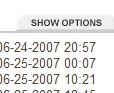
|
While MS Word is open, the
student should open the Blackboard course and go to Discussion area. Click “Show options.”
An easy way to go back
and forth quickly between Word and Blackboard is to use the Alt+Tab keys.
|
|
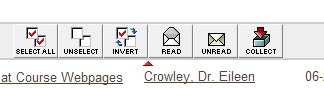
|
Using the check box, the
student selects the significant threads then clicks the collect button.
All the selected threads are gathered one after the other when the collect
button is clicked.
Copy (ctrl c) the
collected items and paste (ctrl v) them into the blank MS Word document.
|
|
Step three:
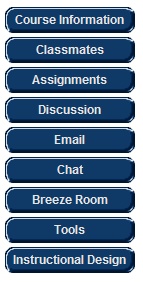
|
The student should go
through the discussion threads, then the course information, instructional
design and any other parts of the course in which the student judges meaningful learning took place. It would be possible
for the student to go outside the Blackboard course to take clips from the
readings as well if he or she were very thorough.
The student copies and
pastes all these materials into the Word document. The Word document may be
many pages or just a few. The
student will decide.
|
The Word document is
ready for the student’s comments. In Word the student selects under View
to turn on the markup language feature.
|
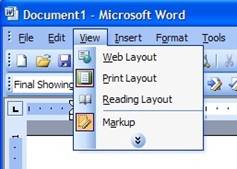
|
|
|
Step four:
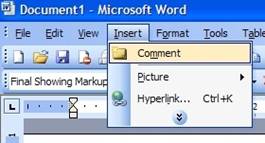
|
The student will highlight
a meaningful section in the Word document and select the Insert menu and
then Comment.
When the student makes
a comment on the highlighted area pasted up from Blackboard it would look
like this:
|
|
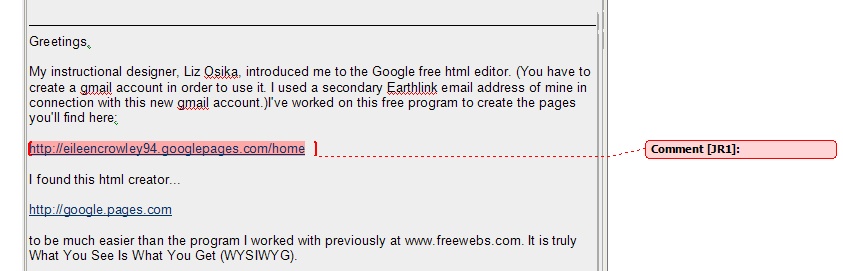
|
Step five:
When the student has finished
making comments and observations he or she simply sends the Word file to the
instructor.
|